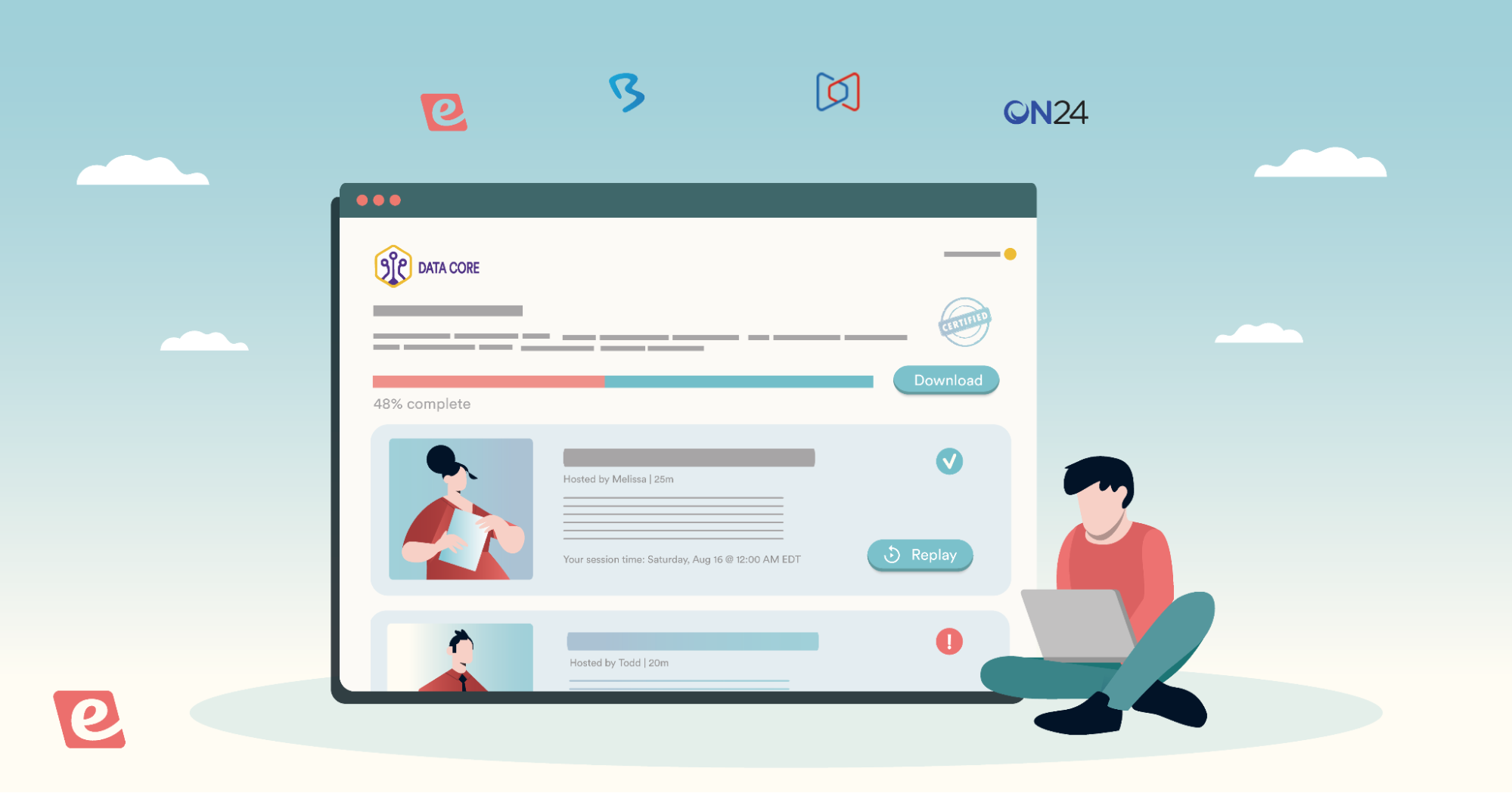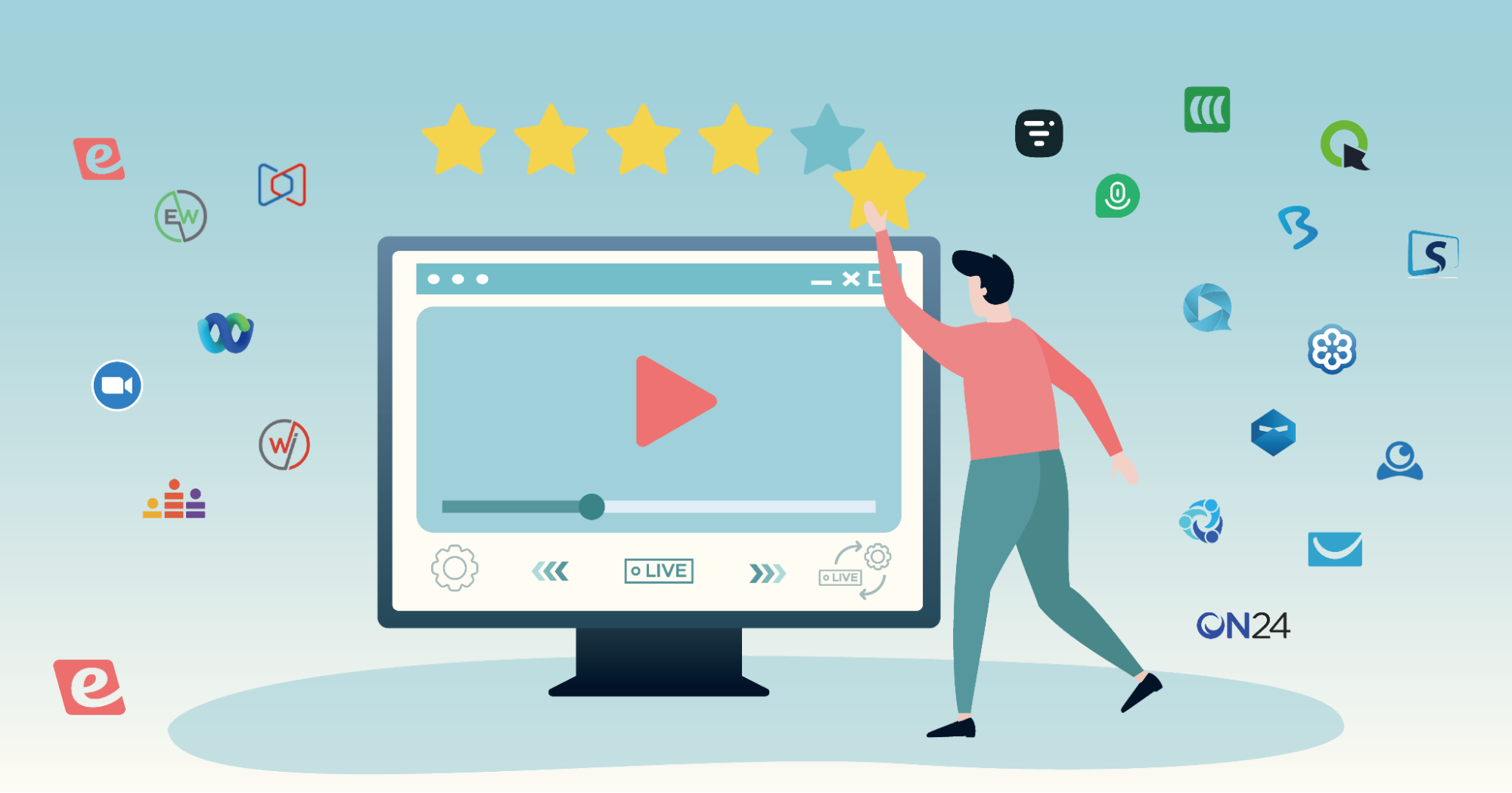We've made a bunch of chat upgrades to eWebinar to make your life easier!
- Saved replies mean no more typing the same answer over and over
- Auto-response override for when you're in the middle of writing a reply
- Error-proof email composition for longer messages to offline attendees
- Ability to download chat for any webinar
All of these things are part of an improved chat interface:
- A new toolbar has more options, e.g. insert a link or merge field
- Chat conversations show more info and are easier to scan
- ALL new features are available on mobile
Watch a 5-minute video walkthrough of the new chat upgrades (with some helpful best practices thrown in for good measure):
Improved chat interface
Let's first take a quick look at some general changes to the interface, particularly the new toolbar, since the new UI gives context for everything else.
- You can now see which messages were Automated
- Clearer timestamps will help you see how fast moderators are responding
- Interaction responses are a different color making convos easier to scan
- Everything is in one toolbar with new options like:
- 🔗 Insert a text link
- {} Insert a merge field (e.g. {replayLink})
- # Insert a saved reply (details below!)
Shortcut: You don't need to click the icons to insert a merge field or saved reply. Instead, just type a { or # for a list of items to choose from!
Saved replies
Tired of typing the same exact responses to chat messages over and over again? Now you don't have to!
Simply click the hashtag (#) in the chat toolbar and you can create a new saved reply or search for and insert an existing one by clicking on it.
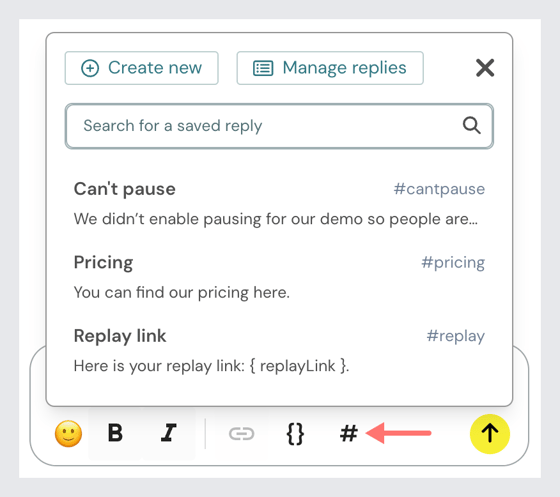
Manage replies takes you to a new page in the profile menu, Saved replies, where you can see and manage all of your replies in one place.
Bonus: When you create a saved reply, you get to decide which webinars you want to make it available in: all of them, a select few, or just one.
Auto-response override
It can be annoying when you're in the middle of typing a response to someone when the auto-response gets triggered before you have a chance to finish.
Now, you can see how much time you have left and cancel before it does!
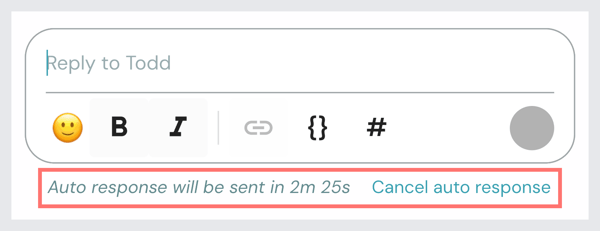
Tip: If you change your mind after canceling and would prefer to reply later, you can still trigger the auto-response so the attendee knows they'll hear back.
Error-proof email composition
When you reply to attendees via email after they've gone offline, you often need to answer multiple questions, which means typing a longer response than you would if you were chatting back and forth.
Previously, the problem was if you accidentally pressed the enter key on your keyboard, your email was sent before you were done writing it!
Now, if an attendee is offline, the enter key behaves differently. Instead of sending your message, it creates a line break, like it would when composing a regular email — which you are! That way, you can type your email response with however many paragraphs you need and click Send when you're ready.

Example of an offline response with inserted merge fields.
Bonus: We've more than tripled the amount of text you can see when writing a reply, so you don't have to keep scrolling up and down to see what you've written!
Ability to download chat
Last but not least, you can now download all conversations and chat messages from any webinar as a CSV, XLSX, or XML file.
This can be helpful if you want to do an analysis of frequently asked questions or train an AI model from that data set.
Just look for the Download button at the top right of the Chat tab in any webinar.
Check out the new chat upgrades now!
If you're already an eWebinar customer, log in now to explore these new chat tools.
The easiest way to try things out is to:
- Click Share next to any webinar and launch the test room
- Join the webinar room as an attendee and send a chat message
- Go to the chat admin to reply!
If you're not an eWebinar customer yet then now's the time to sign up for a free trial or resubscribe!