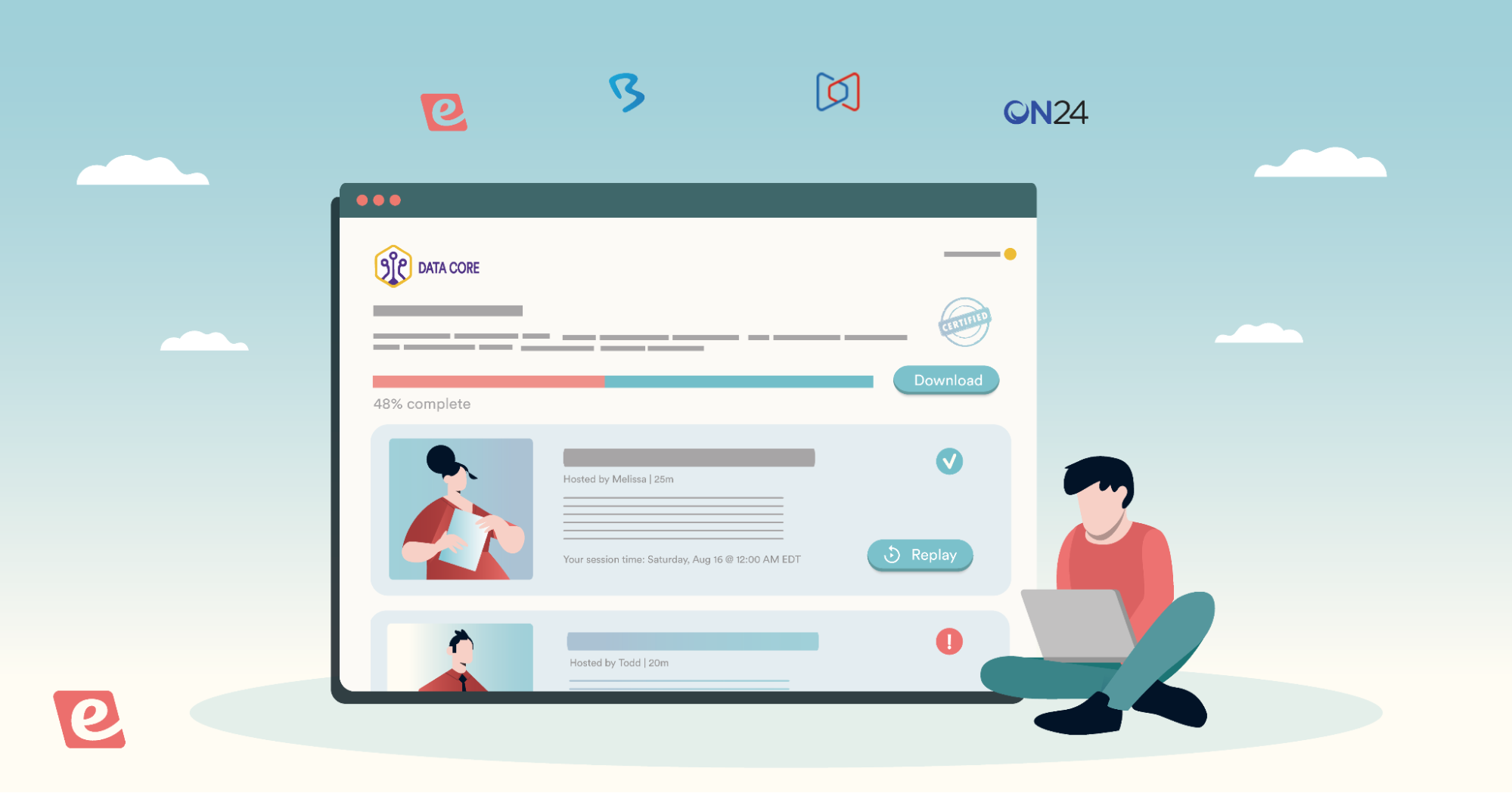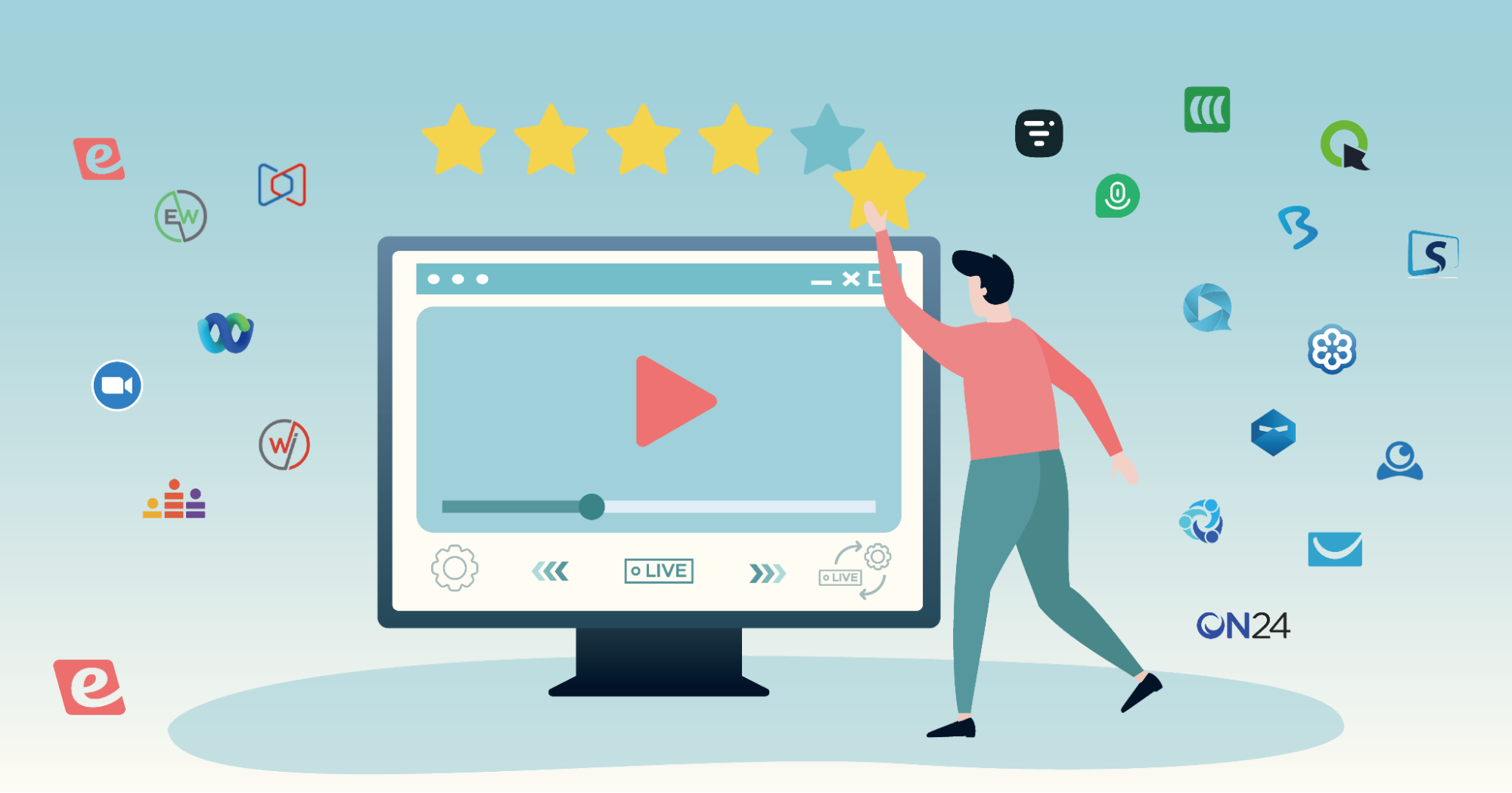Canvas and Blackboard are arguably the top two LMS platforms on the market. However, there are massive differences between the two solutions. Read on to ensure you choose an LMS that supports common course tools and lets you easily navigate online content!
What we'll cover:
-
Canvas (Features, Pricing, and Reviews)
-
Blackboard (Features, Pricing, and Reviews)
-
How to educate learners with eWebinar (at a fraction of the cost)
Are learning management systems too damn expensive? If the prospect of paying $10,000 to $100,000+ per year for an LMS fills you with dread, you're not alone. eWebinar lets you create an interactive, video-based curriculum starting at just $99/month!
If you want to see how eWebinar can help you educate at scale for a fraction of the cost, then watch our on-demand demo or skip to this section below!


Without further ado, let's dive into the LMS comparison!
Canvas vs Blackboard
To help you figure out which LMS is right for your needs, we'll be giving you an overview of both platforms plus a closer look at their features, pricing, and reviews!
Canvas: Features, Pricing, and Reviews

Canvas lets you add assignments, quizzes, files, discussions, and other learning materials to each module. Unlike Blackboard which makes you scroll through long pages, Canvas lets learners take in information one page at a time and click on next whenever they're ready.
Canvas Features
First of all, Canvas is generally easier to use than Blackboard and has a better UI. The Canvas Theme Editor also makes it possible to offer a branded experience by changing the color of text, links, buttons, and images using any hex code.
In addition to being overall easier to use, Canvas offers more self-service resources available — plus the Instructure Community that has over two million members. Canvas even helps you automate certain tasks like applying grade deductions to late or missing submissions.
Another unique aspect of Canvas is the "What-If" feature that lets learners calculate their final grades by inputting hypothetical grades for individual assignments. This gives learners a feel for how each assignment is weighted and encourages them to put more effort into core modules.
You can also set up mastery paths that automatically add conditional content to a student's modules page once they've completed a graded assignment, discussion, or quiz. Furthermore, Canvas' Learning Tools Interoperability (LTI) lets you embed Google Docs and Slides natively within the platform.
Canvas also has native web conferencing thanks to its BigBlueButton integration. This lets instructors share their screen or slide deck in real time while keeping the audience engaged using polls and breakout rooms. Students can also initiate conferences themselves to collaborate with one another.
Lastly, Canvas helps users stay organized by displaying everything on a unified calendar that links to assignments and multi-channel notifications with adjustable delays. Instructors can even upload an entire ZIP file and then have Canvas automatically organize the content.
Canvas Pricing
Canvas LMS itself is open source but you'll be paying Instructure for implementation, hosting, and support fees. The overall cost will depend on how many students you have and which features you'll need. However, quotes usually start around $5/student annually plus a one-time implementation fee.
Note: Implementation fees can (and often do) cost tens of thousands of dollars upfront.
Canvas Reviews
Canvas has a rating of 4.4 on G2 and 4.6 on Capterra.
The Canvas Teacher mobile app has a rating of 4.5 on the Google Play Store and 4.5 on the iOS App Store. Meanwhile, the Canvas Student has a rating of 4.2 on the Google Play Store and 4.7 on the iOS App Store.
Blackboard: Features, Pricing, and Reviews

Blackboard was released over a decade before Canvas was founded (1997 vs 2008) which is evidenced by its user interface and unintuitive navigation. This leads to customer complaints about each workflow requiring dozens of clicks to complete.
Blackboard Features
While Blackboard has a steeper learning curve and outdated UI, it does offer flexible functionality for instructors. For instance, you can create "hotspot questions" where students need to identify and click on a specific element in an image.
Blackboard also comes with a built-in plagiarism checker known as SafeAssign that compares submissions against a database of other assignments. Unlike Canvas, Blackboard lets you rename existing menu links whenever you want.
Blackboard's announcements also provide higher discoverability. Whereas in Canvas you'd need to click on the subject line to see the announcement content, Blackboard already has all announcements expanded by default.
Instructors can set the time limit, number of attempts, and maximum point value for each quiz. On the other hand, students can collapse the assignment timer to minimize distraction and time pressure while working through questions.
In contrast to Canvas' page-based system, Blackboard displays each assignment as one long page that students will have to manually scroll through. This can make longer tasks feel overwhelming and increase the odds that something gets overlooked.
Other Blackboard shortcomings include its lack of native collaboration features. While Canva has BigBlueButton (integrated by default) as its conferencing solution, Blackboard has a separate platform known as Blackboard Collaborate that you'll need in order to utilize its video conferencing capabilities.
Blackboard Pricing
Blackboard starts at $9,500/year but varies widely based on the number of students and which features are needed. The annual cost also seems to be higher for educators who have fewer students — with one school reporting a quote for $1,200/student annually for a class with less than 30 students.
Blackboard Reviews
Blackboard has a rating of 3.9 on G2 and 4.2 on Capterra.
Blackboard's mobile apps have a rating of 1.8 on the Google Play Store and 4.6 on the iOS App Store.
How to educate learners with eWebinar at a fraction of the cost
There's no tiptoeing around the fact that LMS platforms are expensive with prices usually starting in the $10,000/year range and quickly surpassing the six-figure mark annually for more complex deployments.
That might be fine for large institutions and businesses but what about small to medium-sized businesses (SMBs) trying to educate at scale without breaking the bank? Webinars are a cheaper option but it's impossible to reach all your students with live presentations due to limited time and resources.
eWebinar takes away all the limitations of live webinars by letting you pre-record your presentation while still engaging students through the live chat and various preset interactions. This makes it possible to create an evergreen interactive learning experience without spending a fortune on an LMS.
eWebinar differs from an LMS because the platform is exclusively video-based. If video is your primary medium of instruction then eWebinar is a much better option that’s not only more affordable but purpose-built to deliver better-than-live training presentations at scale.
eWebinar has four differentiating features that make it a cost-effective LMS alternative:
-
Convenient scheduling that doubles attendance rates
-
Live and asynchronous chat to answer all student questions
-
Increase watch time and track completion with quizzes and other interactions
-
Track attendance, completion, and learner progress with our detailed analytics
1. Double attendance rates with convenient scheduling
eWebinar lets you record a presentation once then turn it into an on-demand webinar that will serve as evergreen instructional material. However, those who don’t have the time to watch it immediately could bounce and forget to come back.
That’s why eWebinar also lets you automate your webinar on a recurring schedule so students can register for an upcoming session that’s convenient for them. This makes content readily accessible at their peak moment of interest while still providing an option to watch later.
Enabling both on-demand and recurring scheduling simultaneously will greatly increase your attendance rates by making it more convenient for students. It's typical for customers to double their attendance when switching from live webinars to eWebinar, with some seeing attendance rates above 90%:

In addition to increasing attendance, webinar automation also saves you countless hours that would otherwise be spent on hosting presentations live. This is especially true for recurring training presentations like onboarding webinars or anything else you'd otherwise host over and over again.
To see an on-demand webinar from an attendee's POV, go watch our on-demand demo!


2. Answer student questions in real time through live chat or asynchronously via email
Giving feedback is crucial but you can just as easily share your thoughts with students and answer any questions they might have without needing to use an LMS. Our chat system was designed to give students a private learning experience and direct access to the instructor.
Students are automatically greeted with a personalized welcome message upon joining the webinar. When they send a message in chat, you (and any assigned moderators) will instantly be notified through email, browser, or Slack alerts.
Note: If no one’s available to respond then an auto-response will set expectations on when they can expect a reply.
eWebinar's live chat lets you communicate with students while they watch your presentation or reply after the webinar ends (with your response being automatically forwarded to the email they registered with).
This offers the best of both worlds by letting students get answers to pressing questions in real time while also allowing instructors to respond asynchronously so they aren’t stuck replying to chat all day.
To see how our webinar chat creates a more interactive learning experience for students, watch our on-demand demo and ask us a question!


3. Increase watch time and track completion with interactions like quizzes
eWebinar's selection of 20+ interactions help you increase watch time and completion rate by keeping students engaged from start to finish. In fact, BombBomb was able to boost their watch time from 70% to 90% just by adding interactions:

There are 20+ interactions to choose from including:
-
Quizzes. Quizzes are a great way to facilitate active learning and recall throughout your presentation. You can see attendee answers, choose whether or not to display their score, and make quiz responses mandatory to the completion of the lesson.
-
Polls. Use polls to keep the audience engaged and gather feedback from your students. You can then create conditional interactions that appear based on which poll option a student selected.
-
Agenda. Agenda anchors let you preface what each presentation will cover and help students navigate to different segments of the webinar. Using these anchors should be a familiar experience for most students since they're functionally similar to course modules.
-
Pause. The pause interaction automatically pauses the webinar at a certain point in the presentation. This lets hosts create a workshop-style environment by assigning a task that students must complete before the timer ends and the presentation resumes.
These are just a few examples of the wide variety of interactions that eWebinar has to offer. The best part is that our timeline editor makes adding interactions as easy as dragging the playhead to any point of your presentation and choosing which interaction you'd like to insert:
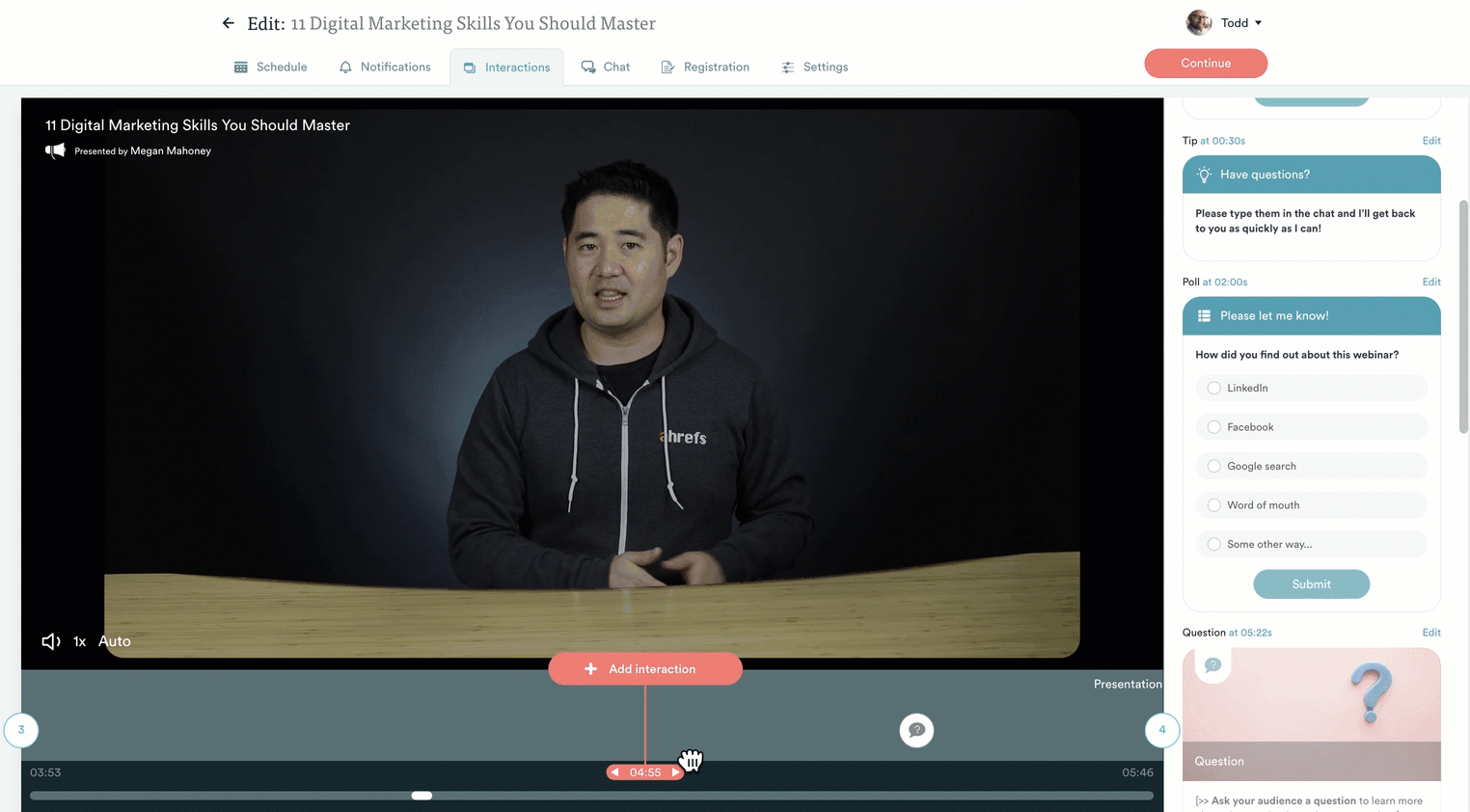
To see these interactions in action, watch our on-demand demo!


4. Track student attendance and completion with webinar analytics
Last but not least, eWebinar lets you track attendance and completion rates. You’ll be able to see granular registrant data for how many stayed to the end*, left early, or watched a replay. You can even compare this data based on session type (e.g. on demand vs recurring schedule).
*You can define where the lesson ends to more accurately track completion
You can also define what attendees have to do in order to complete a lesson and then track their completion rate accordingly. For instance, you can require them to watch a certain percentage of the video or respond correctly to a minimum number of quizzes
Alternatively, you could require that they complete a specific action like registering for the next webinar in a series or completing tasks outside eWebinar (such as interacting with whatever SaaS product feature(s) the training presentation covered).
Learners completing these actions will be tracked as conversions in our analytics:

Finally, our summaries offer high-level reporting on how many people registered, what percentage attended, their average watch time, whether they engaged with interactions or messaged in chat, how many completed the webinar, and how many converted.
Note: Conversion rates will be calculated based on the conversion event that you’ve defined.

To get detailed insights on attendance and completion, watch our on-demand demo!


Conclusion
When choosing between both platforms, the short answer is that Canvas provides a better user experience while Blackboard is more flexible. Whether or not Blackboard's extra features are worth tolerating the bugs, glitches, and outdated UI is something for you to decide.
Regardless of which LMS you ultimately pick, the harsh reality is that implementation can cost tens of thousands of dollars plus ever-increasing annual fees that inflate as the number of students grows.
If you don't want to spend six figures per year on an LMS — and you recognize that interactive, video-based training is the most effective education method for you — then consider switching to eWebinar.
eWebinar lets you create pre-recorded webinars with convenient scheduling, live chat, and 20+ interactions so you can cost-effectively educate students at scale. eWebinar is already being used by customer success teams from Later, Gem, AgoraPulse, BombBomb, SkySlope, ActivePipe, and more!
Don't take our word for it, just see what our customers have to say about eWebinar or decide for yourself by watching our on-demand demo!