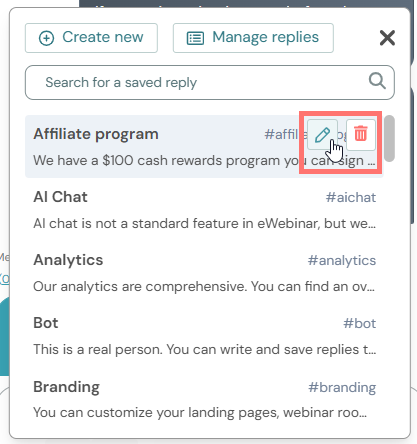How do I save common replies to chat messages so I can save time by inserting them into new messages?
Explains how 'Saved replies' work: how to create, manage, and insert them into new chat messages, saving you tons of time!
Saved replies make it possible for you to answer a question once, save your response, and easily insert it into future chat conversations, instead of typing out the same answer to the same question over and over again. This not only saves a ton of time for those moderating chat for your webinars, it creates a more uniform customer experience for your attendees.
Setting up saved replies
- To set up saved replies, first go to the profile menu and click Saved replies.

- On the Saved replies settings page, click New saved reply.

- Enter all required fields in the Create new saved reply modal, specifically:
- An internal name, something obvious you will recognize when using it later (1)
- The content of the saved reply (2)
- Which webinars this saved reply is available for (3)
- A shortcut, again something easy to remember so you can pull it up when moderating chat (4)
- Click Create saved reply (5). Your saved reply is ready to be used!

Make sure to enter saved replies for all of the common questions you get. You can also edit any previously made saved reply from this settings page, just click on the saved reply you want to update.
Using saved replies
You can access a saved reply while chatting with an attendee in two ways:
- Type the hashtag symbol followed by the saved reply's shortcut.

- Or you click the # symbol next to the Envoyer button, which will pull up a menu of your entire library of saved replies. Here you can use the Recherche bar to look up text within a saved reply, in case you don't remember the name or shortcut. You can also create a new saved reply directly from this menu using the Create new bouton.

- Edit your message, if needed, and hit send!
NOTE: You can also edit or delete a saved reply itself from within the chat menu, just hover over the saved reply you want to edit, and press the pencil icon.